How to enable HDR Photo capturing feature on iPhone 3G and 3GS
If you have a jailbroken iPhone, then you can make the most out of the amazing feature HDR(High Dynamic Range) in iOS 4.1. The following step by step instructions will guide you how to enable HDR photo capturing feature on iPhone 3G/3GS:
 Step #1 Via an SSH connection, you will first have to plugin your iPhone to your PC
Step #1 Via an SSH connection, you will first have to plugin your iPhone to your PC
Step #2 If you are using iPhone 3G, then search for this file /System/Library/CoreServices/SpringBoard.app/N82AP.plist and save it locally on your computer. Else, if you are using iPhone 3GS, then search for this file /System/Library/CoreServices/SpringBoard.app/N88AP.plist and save it to your computer.
Step #3 With the use of a text editor, open the file you saved in Step #2 and insert the line of under ‘Capabilities’ as shown below:
hdr-image-capture
Step #4 Now, simply save the file and replace it on the device with the modified version of SSH/SFTP software that you had used earlier to download the file.
Now, either re-boot your device and simply restart the Springboard.
Step #5 There you go! Now, you will have access to the HDR setting in the iPhone camera application.






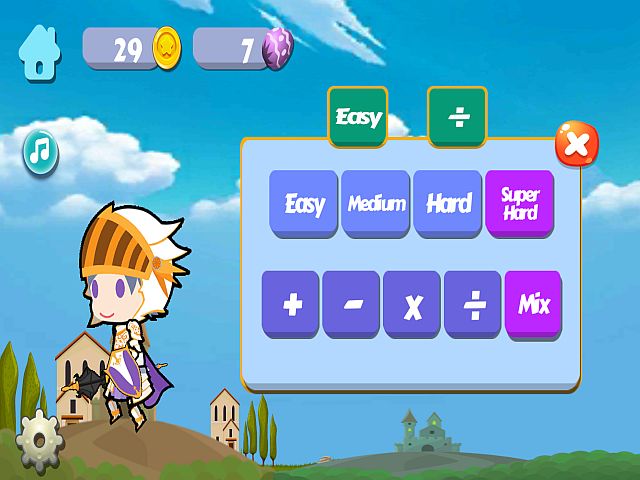 Kids Educational Games
Kids Educational Games